VSCO Themes
Many photographers turn to VSCO when they want to create uniquely themed photo edits. It’s a popular editing app that offers advanced tools without needing to use complicated software like Photoshop. Anyone who wants a quick theme can use VSCO’s 200 presets to bring their imaginary edits to life.
Aside from being an editing app, VSCO has a feed where you can upload your edited photos and videos. It’s like Instagram for introverted artists and photographers.
To make your VSCO feed stand out and attract potential job offers, it’s important to have a consistent “look” or theme. Below are some VSCO theme ideas you can try for VSCO or any other social media feed! So, read and find out how to achieve different theme styles with VSCO.

What Are VSCO Themes?
VSCO is a well-known mobile app for editing and sharing photos. It organizes users’ edited photos and videos into sections called Studio, Images, Collection, and Journal. In the studio section, users can develop a “theme” for their feed. A VSCO theme is a consistent style or mood that can be applied to your photos and videos. It can range from vintage and bright to red and dark styles. By playing around with presets and recipes, you can create unique, recognizable themes. It’s like giving your pictures a signature style. The theme you decide on can be used on other apps as well! Many people use VSCO themes for Instagram and Pinterest profiles. Check out the best VSCO themes you can use to enhance your social media presence!
1. Nature-Inspired VSCO Theme
Nature themes can show your “Wordsworth” side to others. These themes are perfect for making green highlights pop, using earthy colors like greens and browns, which are ideal for outdoor photography. Here’s how you can get Nature VSCO theme:
For a Cool Urban Theme:
Apply the Preset HB2 and set it to +6. This preset gives a subtle and cool vibe. Other settings should be Exposure +1, Highlights +12, and Saturation -2
For Grunge Green Style:
Use the Preset T1 and set it to +6. The VSCO’s T Series presets offer a faded, moody look that’s great for nature and low-light images. Put other settings to Exposure -1, Highlights +12, and Saturation -1.
For Bright Greenery:
Apply Preset G3. This preset gives vibrant portraits with fresh, even skin tones. Other settings are: Exposure: -6, Contrast: +2, Saturation: -3, Shadows: +5, Temperature: +2, Tint: -3, and Skin Tone: +6
For Lush Green Aesthetic:
Use the Preset SS2. And put settings of -0.6 exposure, +1.3 Temperature, -6 Tint, +0.9 Saturation, +1.5 Skin Tone, +2.1 Sharpen, and +6.6 Grain.
2. Elegant Black and White Theme
Creating a black-and-white theme on VSCO is one of the simplest options available. Here’s how to create it and add sophistication to your feed:
3. Vintage Themes
The vintage style is a fun way to make your profile feel both artistic and relaxed. Although “vintage” might seem a bit unclear, it’s easy to picture. Here are some easy recipes you can use in VSCO to capture that vintage feel:
For a Cozy Vintage Theme:
Apply the Preset M5 and set it to -1. This preset warms and lightens your image while adding a soft rust color. Other settings should be Highlights +5, Saturation -1.5, and Vignette +2.5.
For a Bright Vintage Theme:
Use the Preset A10 and set it to +1.0. Other settings are Shadows +3.0, Highlights +4.0, Exposure +1.0, and Saturation +1.0.
For a Rosy Vintage Theme:
Apply the Preset E7 (+81) and set it to -2. Other settings include Contrast -4.5, Highlight Save +5, Temperature +0.5, Tint -1.3, Skin Tone +2.5, Grain +3, Fade +1.9, and Tint Green +3.1.
4. Minimalist Theme
A minimalist VSCO theme is all about simplicity and clean lines. When you look at accounts with this theme, you’ll notice plenty of white space and images that focus on just a few subjects. This style often resembles black-and-white photography but can also look classy with some color. Below are easy-to-follow VSCO recipes to achieve this theme:
For a Minimalist Theme:
Apply the preset A4 and set it to +7. Other settings should be Exposure +0.5, Contrast -2.0, Shadows +3.5, Highlights +5.0, Temperature +1.0, Tint +1.0, Saturation +1.0, Skin Tone +1.0, Fade +3.0, and Grain +5.0.
For a Clean Aesthetic:
Use the preset A6 and set it to -6. Other settings include Exposure -6, Contrast -3, Shadows +2, Highlights +12, Temperature -3, Skin Tone -6, Clarity +2, and Fade +1.
For a Dark Street Style:
Apply the preset SE1. Other settings are Shadows +3.0, Saturation +1.0, and Contrast -1.0.
For a Soft Minimalist Look:
No preset is needed. Just set Exposure to +1, Saturation to -1, Fade to +2, and Grain to +2.5.
5. Vanilla Theme
The vanilla aesthetic is a popular TikTok trend featuring soft and neutral colors. If you want to follow this theme and become “that girl” on VSCO, use these recipes:
For a Tumblr-Inspired Look:
Apply the Preset KKI and set it to +12. Adjust the settings to Exposure -1, Contrast -1, Saturation -2, Sharpen +2, and Highlights +7.
For Pinterest Vanilla with Indie Vibes:
Use the Preset C1 and set it to +5. This preset brightens colors for lively images. Set the other adjustments to Contrast -15, Tint -1.5, Temperature +1.5, Skin Tone -1, and Shadows +4.
For a Vanilla Rose Gold Theme:
Use the Preset A6 and set it to +9. Adjust the settings to Exposure +2, Temperature +0.5, Contrast +2, Saturation -0.5, and Shadows +4.
6. Bold Red Theme
To create a bold red theme using VSCO, try the IR4-IR7 infrared presets. These settings will help highlight the red tones in your photos, giving them a striking, devilish appearance. Here’s what you can use:
For a Reddish Devil-Like Theme:
Use the IR4-IR7 Infrared Presets to create a striking red aesthetic. Apply Preset 04 and set it to +7. This preset enhances the red tones beautifully. Other settings include Exposure +1, Contrast -2, Shadows +6, Saturation +1, and Skin Tone -6.
For Bold Red Highlights:
Try AU1 Preset set to 0. This will add a unique depth to your images. Adjust other settings to Exposure -2.5, Shadows +6, Skin Tone -6, and Red Shadows +6.
For a Strong Red Vibe:
Use the C8 Preset and set it to +12. Other adjustments should be Exposure -2, Contrast -2, Temperature -2, Tint +2, and Saturation -1.5.
7. Retro Theme
The retro style captures and pays homage to lifestyles, trends, or artistic expressions from earlier times, particularly in music, fashion, and attitudes. If you’re into retro pop culture, here’s how you can create a retro VSCO theme:
For an Old School Theme:
Use the Preset M3 and set it to apply a nostalgic feel. Other settings should be Exposure -1.2, Contrast -2.4, Grain +7.3, and Skin Tone +5.6.
For an 80s Theme:
Apply the Preset HB2 and adjust it to +8. This preset brings a vibrant and retro atmosphere. Set other adjustments to Exposure -2.1, Contrast -6.0, Tint +3.0, Saturation +2.7, Skin Tone +2.7, Highlights Red +12, and Shadows Red +5.0.
For a 1990s Theme:
No preset is needed for this look. Set the Exposure to -1.6, Contrast to +1.2, Shadows to +8.4, Saturation to -1.0, Clarity to +2.5, and Fade to +3.2 for a nostalgic vibe.
For Another 1990s Retro Vibe:
Use the Preset DOG2 and adjust it to +12. Other settings include Exposure -1.7, Contrast +1.6, Temperature +3.0, and Grain +4.0 for a classic feel.
8. Soft Girl Theme
This theme is for girls who want a clean girl aesthetic. You can create a lovely soft girl aesthetic on VSCO with these easy recipes:
For a Soft Pink Theme:
Apply the Preset A5 and set it to +12. Adjust the other settings to Exposure -1, Contrast +2, Saturation -1, Temperature +1, Tint +6, Skin Tone -3, and Fade +1.
For a Warm Pink Aesthetic:
Use the Preset P5 and set it to +6. Set the other adjustments to Exposure -1.6, Contrast +2.5, Shadows +1.0, Highlights +8.5, Temperature +2.0, Saturation -0.5, and Fade +1.0.
For a Soft Dreamy Look:
Apply the Preset F2 and adjust it to +12. Set the other parameters to Exposure -2.0, Contrast -1.5, Highlights +5.2, Temperature +2.3, Tint +3.3, Saturation -1.8, and Skin Tone -6.0.
9. Indie Theme
The Indie Aesthetic can make your VSCO profile creative. Here’s how to achieve the Indie VSCO theme:
For an Indie VSCO Theme:
Use no preset, and set Contrast to -2.1 for a softer look. Adjust Sharpen to +10.2 for added detail. Set Saturation to +4.6 for richer colors. For highlights, use +8.1, Shadows at +6.0, and add Grain at +3.6 for a vintage feel.
For a Vintage Indie Vibe:
Apply the Preset T1 FADE and set it to +12. This gives a nice, faded effect. Adjust Saturation to +6 and Highlights to +6 for a warm glow.
For Indie Architecture Shots:
Use Preset E3. Set Exposure to 505 to brighten your images and adjust Saturation to +0.2 for a subtle color boost.
10. Old Money Theme
The Old Money aesthetic is all about rich and timeless style. Here’s how you can achieve a classic London vibe using VSCO themes:
For a Classic London Vibe:
Apply the Preset A4. Set other adjustments to Exposure -5.0, Contrast +1.0, Sharpen +12.0, Saturation -4.8, and Vignette +12.0.
For an Elegant Touch:
Use the Preset C1. Set the other settings to Exposure -3.9, Contrast -0.1, Highlights +12.0, Tint +2.1, Saturation -1.7, Skin Tone +2.3, Fade +1.0, and Vignette +1.5.
Note! Although there is a “VSCO girl” theme going around in the Dress to Impress game on Roblox, the themes we’re talking about focus more on the consistent visual identity of your VSCO or Instagram profile.
VSCO Theme in Dress to Impress
In the Roblox game “Dress to Impress,” you might have come across the “VSCO girl” theme. To style your character like a classic VSCO girl, consider these outfit ideas for your DTI character to win:
Tip! Use phrases like “sksksks” or “and I oop,” and say “save the turtles” in chat for extra stars, as these are popular among VSCO girls.
Frequently Asked Questions
To conclude, we hope you discovered some ideas for your VSCO themes. You can also use these themes on platforms like Instagram or Pinterest. To develop a unique VSCO theme, just use VSCO’s 200 presets and play around with its advanced editing tools. Check out the VSCO feed for more inspiration for VSCO themes!